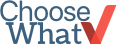How To Select the best business computer
Ready To Make An Investment?
Maybe when you started your small business, your old personal computer was fine for your relatively simple needs. Eventually, though, you’ll want a more powerful machine that can handle every process a professional needs. We've compiled a list of the best computers for your business (jump to laptops or desktops, if you want to skip ahead), an explanation of what goes into them, and where you can buy them.
The cost of a quality computer that’s only for business use shouldn’t be considered an optional expense, it’s much more of an integral investment. Having a device dedicated for professional use will save a lot of time in the long run. Without having to deal with all of the software downloaded on your personal computer the machine will run much faster. A quality business computer will be faster, and likely have less technical issues.
Laptop Or Desktop?
Before you go looking for a computer, decide if it’s a laptop or a desktop that you’re looking for.
Laptops
Most businesses prefer laptops that run Windows. Mobility is the main draw for laptops, as being able to work from anywhere can be a huge help for a small business. When you can only afford to purchase either laptops or desktops, laptops are most likely the way to go if you plan on being on the road relatively often and would rather not be conducting business on a mobile phone. Laptops are generally the only option for a business that don’t yet have a permanent office space.
Desktops
Desktops are the other choice for your computer needs. If business will always be conducted in an office space and mobility isn’t necessary, desktops are probably the way to go. While laptops can be as powerful as desktops, that is usually expensive, and if you don’t need to be able to move around with your computer then desktops can offer power at a more affordable cost and with more durability. If you’re looking at paying the same price as you would a laptop, then you can expect faster processing speed and larger storage capacity. Also, desktops tend to last longer due to them being stationary devices and they can be upgraded when nearing the end of their lifecycle. In the end, mobility will be the deciding factor in your purchase decision between laptops and desktops.
The Important Parts
Let’s get you acquainted with the most important parts of a PC. We’ll go over what main things go into a computer and what the pieces all do to help you answer some questions you may have when we’re looking at your options.
Processor
The CPU (central processing unit, microprocessor, or just processor) is arguably the most important individual part of a computer. CPUs execute programs and direct them according to instructions.
The faster your processor, the faster your computer will run. Of course, these will be more expensive, and you don’t need a top of the line processor for your small business. 2.0GHz is the slowest you'll want your processor to run, and definitely won’t need anything faster than 4.0GHz.
Storage Device
Storage devices are used to store and extract files for your computer. It can hold large amounts of files permanently or temporarily. Hard drives can be as small as 128Gb and as large as multiple terabytes, though usually the maximum you’ll find today is around 2TB. Businesses should only need anywhere between 500GB and 1TB. Solid state drives have become more popular in recent years. They perform the same tasks as hard drives, but are faster. They’re also much more durable than traditional hard drives, making them a good pick for laptops. For business needs, a traditional hard drive will serve you just fine.
It’s possible to purchase a computer with more than a single storage drive. Your primary drive will automatically hold the OS, but other than that you can decide where programs are downloaded to. If you’re faced by the choice of what kind of drives you’d like for your primary and secondary drives, it’s best to use an SSD as your primary drive and a larger hard drive as your secondary. The reason for this is that your OS will be installed to your primary drive, and so you’ll want it to run as quickly as possible. Your secondary drive, on the other hand, will hold most of your programs, meaning you need it to be larger than your SSD. Somewhere around 500GB for your secondary hard drive is most likely the size that’s best for you.
Types of Hard Drives:
SSD: Solid-state drive, more expensive, but faster.
HDD: Hard disk drive, cheaper, larger, but slower.
PCIe SDD: PCIe based drives are able to move large amounts of data faster than other drives, but the difference between SATA and PCIe drives are so negligible that only if you’ll be using the computer for server applications and large data transfers.
RAM
RAM (short for random-access memory) is important to keep a computer running at fast speeds. More RAM lets your PC perform more tasks at once. Generally, the amount of RAM in computers is in the range of 2GB to 16GB. Keep in mind, RAM has nothing to do with storage capacity. The MHz of your RAM is basically how often your memory can interact with your computer, meaning that a higher MHz is faster. The average business computer doesn’t require crazy MHz, somewhere in the range of 1200-2600 will work fine.
For an affordable business computer that can still process quickly, somewhere in the middle of that range is best. 8GB will be able to run all but the most intensive business software.
Graphics Card
Integrated graphics will be fine for most businesses, but if you plan on using VR or AR at some point or other graphics intensive programs, it’s best to upgrade to a more powerful graphics card to ensure your computer is up to the task.
You don’t need top-end cards made for gaming. Great mid-level budget options are the AMD Radeon RX 460 (up to 5 displays), or the NVIDIA GeForce GTX 750 Ti (up to 4 displays). These two companies (AMD and Nvidia) are two of the most popular graphics card manufacturers. You can see their respective pages listing different cards and their specs here and here.
Displays are connected to your graphics card by using a connection cable. The most popular are HDMI, VGA, and DisplayPort.
DisplayPort supports a slightly higher resolution along with 60 FPS. There are very few televisions that support this cable, so don’t expect to be able to use a TV as a monitor using this kind of connector. DisplayPort calbes can be found for about $10-$15.
HDMI cables can can transmit both video and audio and is often used with TVs, it’s easy to find, and it’s cheap (around $6). Unfortunately, unless you use HDMI 2.0, there are limitations. It caps at 3280x2160 resolution and 30 FPS.
DVI cables are cabable of transmitting HD quality signals, but have been mostly replaced with Display Port connectors on graphics cards. However, a lot of monitors still have DVI plugs, but you can purchase a DisplayPort to DVI adapter for around $15 or purchase full length DisplayPort to DVI cables for closer to $10.
VGA cables have been largely phased-out of use, but some are still kicking around in use. Because they don’t work well with the LCD monitors of today, they don’t provide great picture quality. Do your best not to use VGA cables.
Operating System
Windows is usually the best choice for your business computer OS. It’s compatible with almost all of the software on the market, and most personal computers come with Windows 10 Home, but workstations often come with Windows 7 with a Windows 10 upgrade option
Windows 10 Pro comes with several advantages for businesses over Windows 10 Home. These include access to Bitlocker, the ability to create domain networks, and other features that have specific uses for businesses.
Specs of your Current Computer
In order to help you understand how much of an upgrade you're getting over your current computer, it's userful to check the specs. Here's how:
Windows:
Computer>My Computer>Properties
Your system specs will be listed under the ‘System’ section on the Properties page.
MacOS:
Click on the Apple menu and on the dropdown menu select ‘About This Mac’. Your specifications will be listed here.
Best Laptops on Amazon:
Links will take you to Amazon.
For a laptop, you are looking at spending between $900-$2,500. You can expect this investment to realistically last you anywhere from two to five years (if you get an SSD hard drive as we recommend, the life-span will be closer to 5 years, if not, it will be closer to 2). Here are our top three picks for business laptops that you can find on Amazon:
Lenovo Thinkpad X1 Carbon
Lenovo knows what mobility is about. It’s comfortable, durable, and it’s got a spectacular battery life. Don’t think that battery life means that it doesn’t have much under the hood, as it’s still definitely a strong laptop. It’s admittedly rather pricey for a laptop, but it’s definitely the way to go if you can afford it. Take a look at it here (recommended config is $1,695).
Lenovo Thinkpad X1 Carbon Recommended Configuration ($1,695)
ProcessorIntel Quad Core i7OSWindows 10 ProGraphicsIntel UHD Graphics 620RAM16 GB DDR3Hard Drive512 GB SSDDisplay Size14 inches (recommend HD, non-touch)Battery Life6 hours
HP Spectre X360 2-in-1
The HP Spectre X360 is one of the best Windows-based laptops on the market, and converts into tablet mode to be used for note taking or giving presentations. It fits a massive amount of innovation into impressively thin proportions and boasts a tough Gorilla Glass display. Amazon has a great deal here (recommended config is $1,445).
HP Spectre X360 Recommended Configuration (roughly $1,445)
ProcessorIntel 4 GHz Core i7OSWindows 10 HomeGraphicsIntel UHD 620RAM16 GB DDR3Hard Drive512 SSDDisplay Size13.3 inches (with touch!)Battery Life14 Hours
MacBook Pro
MacBooks are spectacular laptops. They’re designed very well, they’re thin and light, and they’re powerful. Unfortunately, the price of a MacBook can become very high, and they simply aren’t compatible with some important business software. Unless you’re certain that the software you will be running is available on MacOS, it’s difficult to recommend buying a MacBook Pro. However, they are great computers, and you can buy the MacBook Pro here (recommended config is $2,500).
MacBook Pro Recommended Configuration (roughly $2,500)
ProcessorIntel 2.6GHz 6-core i7, Turbo Boost up to 4.3GHzOSmacOS XGraphicsIntel UHD Graphics 630, Radeon Pro 560X with 4GB of GDDR5RAM16 GB DDR3 SDRAM (not expandable)Hard Drive512 GB PCIe-based SSDDisplay Size15 inchesBattery Life10 Hours
If you don’t think any of these options are for you, there are plenty more to find.
Remember, there are a couple of downsides to a laptop computer. First, a laptop can be easily lost or stolen, especially when you're working in a public place or low security office space. You can mitigate this problem by purchasing (Absolute Home Office (formerly LoJack for Laptops), a software product that tracks and helps recover stolen laptops. We also recommend regularly backing up your files so that you can still access important business documents in case of disaster. (For more information, read our guide on How To: Back Up Your Files.)
Second, a laptop has a smaller keyboard and monitor than a traditional desktop computer. This issue can be mitigated, though, by purchasing a docking station -- a device you attach to your laptop, which allows you to use a regular monitor and keyboard (basically turning your laptop into the equivalent of a desktop PC tower).
Best Desktops on Amazon
Links will take you to Amazon.
Quality high-powered desktops will set you back about $500-$1,600. Here are our top choices available on Amazon:
Dell Inspiron 3670 Desktop
The upgraded Dell Inspiron desktop packs a lot of power in a very reasonably priced package. It looks nice enough, and comes with a 1 TB HDD and 8 GB of Ram expandable up to 32 GB. The tech specs on the base model are solid already, but for some extra cash you can upgrade the processor and graphics card. Give it a look here (recommended config is $749 - monitor not included).
Dell Inspiron 3670 Desktop Recommended Configuration (roughly $750)
ProcessorIntel 4 GHz Core i5OSWindows 10 HomeGraphicsNVIDIA GeForce GTX 1050RAM8 GB (expandable to 32 GB)Hard Drive1 TB HDDDisplay SizePurchased Separately
HP Z240
If you don’t mind spending more on a desktop, you can get a large performance boost by buying the HP Z2 G4. Between the massive 32GB of RAM for speed, the combined 256GB Solid State Drive + 1TB hard drive, and close to top-of-the-line everything else - you’ll definitely get value for your investment. Give it a look here (recommended config is $1,679 - monitor not included).
HP Z240 Workstation Recommended Configuration (roughly $1,680)
Processor3.60 GHz Intel XeonOSWindows 10 ProGraphicsIntel HD Graphics 630RAM32 GB SDRAMHard Drive256 GB SSD + 1 TB HDDDisplay SizePurchased Separately
HP Pavilion 24-inch All-In-One Touchscreen PC
For only $1,240 this is a powerful space-saving PC that packs an integrated 24” screen and has the latest Intel i7 core processor. Unlike the other business desktops listed here, the HP Pavilion is an all-in-one, so no additional monitor purchase is necessary! This model also includes a wireless keyboard & mouse, has plenty of RAM for speed, and boasts the bonus of touchscreen capability. Check it out here (recommended config is $1,239).
HP Pavilion 24-inch All-In-One Recommended Configuration (roughly $1,240)
ProcessorIntel Core i7 4.5 GHzOSWindows 10 HomeGraphicsIntel UHD Graphics 630RAM16 GB DDR4 RAMHard Drive1 TB Hybrid DriveDisplay Size24 inches
-
Friendly Tips
We recommend buying an additional monitor with your desktop computer. Hooking one computer up to two screens is extremely efficient and reduces the need to print out documents when you are comparing data sets such as two spreadsheets.
-
Fair Warnings
We have yet to discover any alarming steps in this process. Proceed without fear!