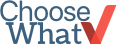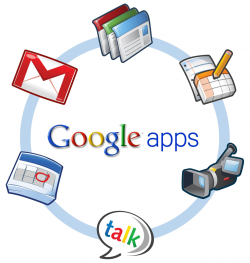4 Easy Steps to Getting a Branded Business Email Address with Google Workspace (formerly G Suite)
For a small business just starting out, getting a branded email address is essential to start communicating with business contacts and establish a sense of professionalism. Google Workspace (formerly known as G Suite, Google Apps) is one option for securing a branded business email address, and you can easily set up your email in just four steps.
What is a branded email address?
![]() A branded email address uses your company's registered domain in the email address:@yourcompanyname.comA non-branded email address is any email address that ends in:@gmail.com@outlook.com@me.com@aol.com@hotmail.com@yahoo.com@icloud.com
A branded email address uses your company's registered domain in the email address:@yourcompanyname.comA non-branded email address is any email address that ends in:@gmail.com@outlook.com@me.com@aol.com@hotmail.com@yahoo.com@icloud.com
Why is a branded email address important for my business?
- Establish sense of professionalism: Your business contacts are likely to take you and your business more seriously if you are using a branded email address (@yourcompanyname.com) as opposed to a non-branded email address (@yahoo.com).
- Free advertising: If you use a non-branded email address, you are essentially advertising that service for free (leo@yahoo.com or leo@gmail.com). With a branded email address, you'll be advertising your own business (leo@yourbusiness.com) and reaping the benefits.
- Overall marketing presence: Your email address is another extension of your business and should support other branded marketing materials, such as business cards, website, etc.
Why Google Workspace?
Google Workspace is one great option for businesses to use in order to get branded email addresses.We recommend using Google Workspace if:
- Your business frequently collaborates online and/or shares files;
- You want to access your email, calendar and other applications anywhere, anytime;
- You want to take advantage of the powerful, free extensions and add-ons available for Google Workspace's email and productivity tools.
Read How To: Set up Business Email Accounts to see other options that might suit you better.
4 Easy Steps
1. Register Your Domain Name
The first step is to choose and register the domain name you want to use for your email addresses (e.g. @yourcompanyname.com). Our preferred registrar of choice is NameCheap (take a look at "How To Register A Domain Name" if you want more options or info about this).Ready to register your domain name? Click Here >>Tip: You can register your domain through Google during the signup process, but NameCheap is less expensive and offers some important add-ons like SSL security (which gives your domain the "https" prefix instead of "http") that Google Domains doesn't have available.
2. Create a Google Workspace Account
The second step is to create a Google Workspace account. Google no longer offers a free version of this account, but the service is still a great value at only $6/user/month. Visit the Google Workspace page, and click the "Start a Free Trial" button. The form will prompt you to enter the domain name you registered in the step above, set a username and password for your first user, as well as enter some additional contact information.Click Here to Create a Google Workspace Account >>
3. Add People & Verify Domain Ownership
After you have created your Google Workspace account, Google will direct you to login in using the email and password you entered when creating the account and provide you with some terms to read and approve. Next you'll be asked to add any additional people for whom you would like to create an email address on your domain. Each of these accounts will be charged an additional $6/ month, but you don't need to create accounts for email addresses like info@[domain] or sales@[domain]. You'll be able to add those as aliases or groups for free later.Next, Google will ask you to verify ownership of the domain name you registered in Step 1. If you registered your domain name using NameCheap, follow the detailed steps located here. If you registered your domain using GoDaddy, Google will prompt you to login to your GoDaddy account and walk you through the steps. If it doesn't work, verify the domain here using these steps.
4. Update MX Records
The last step is to update the MX records on your domain name. MX Records tell your domain registrar how to route your email (in this case, you're routing to Gmail).The method for updating MX records for Gmail on Google Workspace varies by domain registrar (eg: NameCheap or GoDaddy), but you can find Google's instructions for updating them for your specific registrar on this page. In most cases (like NameCheap or GoDaddy), you will update the MX records on the page you manage the DNS for the domain. This is a lot of jargon, but it's really very simple, if you just follow the instructions from the domain registrar.Once the MX records have been generated, tell Google that they have been changed. Go to your Google Apps Dashboard, and click "Set Up Your Apps" > Gmail > Set Up Gmail.You will now be able to start receiving/sending emails from your branded email address.
Optional Step: Create User Groups
It is often useful to setup email addresses that send emails to multiple people, like sales@domain.com or info@domain.com. This can be done through the Google Workspace admin console (admin.google.com) and is free of charge. Simply login to the admin console, select "more controls" at the bottom of the page, then select "Groups." Click on "Create a group" and fill out the requested information, including the group's email address. Everyone in the group will receive emails sent to the group's email address (as well as any aliases that you create for the group).
Tips for Setting Up Business Email Addresses
- Use a consistent structure for your emails, such as firstname.lastname@companyname.com. That way, if someone from outside your office has to guess a co-worker's email address, they will be more likely to get it correct.
- When groups aren't appropriate, create aliases for your users to save money on unnecessary additional user accounts. Emails sent to these aliases will simply forward to the email addresses to which they are connected.
- Inform people of your new email address. Send out an announcement email, update your marketing materials (including business cards) and be sure to spread the word!
- Make your email account more powerful by using the Chrome browser and getting these extensions and add ons.
If you have any questions or want to share how a branded email address has helped your business, please leave a comment or message me: @CW_LeoW