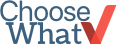How To Set up you bookkeeping
Setting up your company’s books as soon as possible is important. Getting the finances in order will allow you to:
Budget and plan
Invoice customers
Keep track of inventory
Forecast revenue and expenses
Pay employees
You should set up your books as soon as possible after starting your business. Procrastination is not your friend. The longer you wait to get started, the harder it will be. Obtaining bookkeeping software is essential. If you keep track of your financials on anything else, you will eventually have to transfer your data over to the software anyway before an accountant will look at it. Business owners typically put off setting up the books until tax season, which leaves them with a large amount of work and very little time to do it.
Quickbooks vs. Other Low-Cost Accounting Software
Statistics show that QuickBooks accounts for about 95 percent of all small business accounting software sales. While sometimes it might not matter if you purchase the most well-known software on the market, when it comes to accounting software, you should go with most widely-used brand.
As your business grows and the financials become more complicated, chances are you will eventually have to employ someone to do your books. Most accountants are intimately familiar with QuickBooks. In addition, QuickBooks offers a ton of support through its expansive knowledgebase and QuickBooks-affiliated websites.
Select the Best Quickbooks Product for Your Needs
QuickBooks Online
Online access to all files and features
30-day free trial period
Automated features like invoicing & bank transaction imports
Automated data backup
Multi-user access
Large app store expands QBO capabilities
Mobile access included
Free, unlimited customer service
Free software upgrades
Prices start at $10.36/ month
QuickBooks Desktop
Does not require an Internet connection
60-day money-back guarantee
Bookkeeping data is available forever
No monthly fees
More bookkeeping features than online versions
More reporting tools
Prices start at $219.95 (one-time)
We have done extensive research on all QuickBooks products. Read our reviews and compare all software products from QuickBooks.
QuickBooks Online
The online versions of QuickBooks are best for a company that wants to be able to access their books from multiple devices and/ or wants to allow people in remote locations to access their books. The online software is especially useful if you're going to use an outsourced accountant or bookkeeper, who will be able to access your software remotely. Additionally, backing up and storing your financial information online can be convenient as it will let you quickly import your information into other programs or easily share it with others. QuickBooks Online includes apps that expand your access to smartphones and tablets.
A huge advantage of QuickBooks Online are the included automated features. Rather than manually downloading transactions, QuickBooks Online automatically downloads all your bank and credit card transactions automatically. This keeps your company's books much more current. Also, if you send out regular invoices, QuickBooks Online will handle this automatically. Equally as valuable is the QuickBooks Online App Store, which creates dozens of integration options with products like Knowify for Contractors, BillQuick for time tracking and billing and LivePlan for budgeting, forecasting and business performance dashboards.
Because QuickBooks Online is cloud-based, the service upgrades automatically for no cost anytime the product is updated.
QuickBooks Desktop
The desktop versions of QuickBooks offer advanced functions, such as planning, budgeting, and forecasting, which are not available in the online versions (but third party plugins from the QB App Store offer this for QB Online). Although it has a slightly more complicated interface than the online software, the desktop software is extremely comprehensive. If you are already familiar with QuickBooks Desktop and are used to the navigation and advanced reports available with the software, QuickBooks Desktop is your safest bet. Every year QuickBooks updates their Desktop software with new features, but they suggest using the software for three years before buying a new version.
QuickBooks Self Employed
QuickBooks Self Employed is a relatively new product designed to meet the bookkeeping needs of independent contractors like Uber drivers, Favor runners, and Task Rabit taskers. QB Self Employed is extremely simple, easy to use and inexpensive. It is a completely different product from QuickBooks Online or Desktop, and it can't be upgraded or imported into either of those products. In fact, QuickBooks calls Self Employed a "consumer" product rather than a business one.
Compare all software products from QuickBooks and read our reviews.
Set Up Your Books
We highly recommend that you have an accountant who is familiar with QuickBooks, or a QuickBooks trained professional, help you set up your books. Although the file setup is relatively easy, entering all your bank accounts, assets, loans, and other complicated financials can lead inexperienced QuickBooks users to make mistakes that later cost time and money.
Should you decide to go it on your own, the Simple Start, Online Essentials, Online Plus, and the Desktop Plus versions of QuickBooks include unlimited customer support by phone or live chat. You should also pick up a copy of How to Do Your Own Small Business Bookkeeping by Lily E. Chambers. This book is meant for small business owners and entrepreneurs who are not currently in a position to hire their own bookkeeper.
If you want to hire an accountant, it will typically cost $150 to $400 per hour, depending on the size of your business. This might seem expensive, but it pales in comparison to the money that will be wasted if you set up your books incorrectly.
Find a Local QuickBooks Expert
There are over 15,000 Certified QuickBooks ProAdvisors in the United States who have successfully completed testing and certification courses administered by Intuit that are available to work closely with you if you run into trouble with QuickBooks or just need general training. Certified ProAdvisors tend to be accountants, CPAs, small business advisors, or consultants who help businesses customize QuickBooks for their specific needs and maximize the value they get out of the software. Rates vary by provider.
Find QuickBooks experts in your area by searching the Find-a-ProAdvisor Website.
-
Friendly Tips
Do your research. Many banks and credit card companies offer attractive perks that may meet your specific business needs. Research offers from both local banks and national credit card companies.
Lay the ground rules. Make sure your employees know exactly what can and cannot be charged on the credit card. Some cards will let you adjust the credit limit on individual employee's cards, as well as limit where the card can be used.
-
Fair Warnings
Don’t get burned by special offers. There are many offers and plans available for small business owners, but pay close attention to business credit card plans with introductory offers for 0% APR. While this may be an option for an immediate, high-end purchase to support your business, research the conditions under which the rate will rise later, as well as your options if it does. Beware of getting stuck with a high APR after the introductory period.