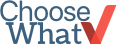Use Desktop Time Tracking to Accurately Log Your Hours
 We've already discussed How to Choose the Right Project Management Tool in a previous blog, but merely selecting a project management tool isn't going to make your employees log their hours properly. It might be helpful to use a time tracking tool in order to get an exact picture of how your employees are spending their time. ChooseWhat's Search Engine Marketing Manager, Koby Wong, recommends using Refresh Timer, which works for both activeCollab and Basecamp.“Logging your time accurately helps you to determine where you're spending your time,” Wong says. “As a company it makes your processes tighter or makes it easy to see where you would need to bring additional people on. Using the Refresh Timer enables you to log your hours efficiently and precisely.“
We've already discussed How to Choose the Right Project Management Tool in a previous blog, but merely selecting a project management tool isn't going to make your employees log their hours properly. It might be helpful to use a time tracking tool in order to get an exact picture of how your employees are spending their time. ChooseWhat's Search Engine Marketing Manager, Koby Wong, recommends using Refresh Timer, which works for both activeCollab and Basecamp.“Logging your time accurately helps you to determine where you're spending your time,” Wong says. “As a company it makes your processes tighter or makes it easy to see where you would need to bring additional people on. Using the Refresh Timer enables you to log your hours efficiently and precisely.“
Why Use Refresh Timer?
Before using the Refresh Timer to help log his hours, Wong realized he was only tracking about 60 percent of his time. He realized that he wasn't getting an accurate depiction of where he was spending most of his work hours and, therefore, wasn't able to determine where he needed to make improvements.“I reviewed many different desktop time tracking programs for activeCollab, which we use, and I found that the Refresh Timer was the most efficient and easy to use,” Wong explains.Wong settled on the Refresh Timer because you can easily log your time directly to a ticket, log straight time if there is no ticket, mark tickets as complete, and set when your timer stops tracking time for those times when you accidentally leave your computer without pausing the timer. With the Refresh Timer directly on your desktop, it means you won't have to remember to log into activeCollab or Basecamp to track your time. Plus, it doesn't take up a lot of space on your desktop, and, better yet, it's currently free! Before you can use the Refresh Timer, you'll need to download Adobe AIR, which is also free.The only drawback to using the Refresh Timer is that you cannot directly comment on a ticket from its interface. For that, you'll have to log into activeCollab.“Because of the Refresh Timer I'm now tracking up to 90 percent of my hours,” Wong comments. “And, I think it helps me focus more. Maybe it's an inherent ‘race against the clock' mentality, but I notice myself completing tasks faster.”
Evaluate Your Team's Time
It's one thing to just log your hours correctly, and it's another thing to use those logged hours to get a better picture on how your employees spend their time. Once everyone is tracking their time effectively, you can easily evaluate your team's tracked time. Wong recommends using a template to create a pie chart to get a quick, visual representation.“As a business, you can see an overall picture of where everyone is actually spending their time, not just where you think they are. It's a great way to see how projects are being managed and lock down processes,” he says.To create this pie chart, Wong suggests exporting your employees' time from activeCollab, which is not organized, creating a pivot chart to evaluate the data, and then converting into a pie chart.On this document, you can see a pie chart of time logged by project, and you can also filter the chart by person.How to use the template:
- Open the template
- Enable your macros
- Copy and paste the exported time report from activeCollab into columns A through J of the “Time Report” tab
- Click the “View a pie chart of the time logged by project” button
Now you too can have an accurate picture of your (or your employee's time) in order to manage your projects more better.If you have any questions regarding small business products, please visit the ChooseWhat forums!